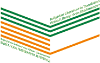2. Base search
3. Search through indices
4. Search results
5. Registration
6. My Library
1. Overview
Search in the catalogue can be counducted by any word in the bibliographic description: author/s, title, year published, publisher, etc.
- If you do not specify a field to search in, you will get as a result all the document where the search term is found, regardless of it's position in the bibliographic description: author, title, etc. This is a useful search method for any topic. The result will probably contain a lot of informational noise, but you can be certain you have found all the relative documents. You can specify your search at any moment you decide the results are too many (secondary search by author, title, etc.).
- If you wish to eliminate terms unimportant to your search (i.e. you search only for title, but you receive informational noise from other fields; you search for documents about a certain person, not the specified person as an author, etc.) choose the field in which you wish the term to be searched in. That's useful for searching specific titles without scrolling through books, where the term is found in annotations, rubrics, etc.
- If you wish to search for a specific title AND a specific author (i.e. works with the same title, but different authors) you can specify your search terms with the field to be searched in: title and author.
- To see the terminology used in the library, you can go to the Index. It contains most of the terms in the database. Useful when you are uncertain of the spelling of a term.
- In the catalogue you can use the so called context search. In the results you can click on the author's name (the name is underlined and colored). A search will be conducted, returning all the works where the author is the one you clicked, without having to perform a separate search.
2. Base search
Tips for searching:
Search field means any element you can search by (author, title, year, publisher, etc.). If you select "All" it means you will search in any field.
If you search for a combination of fields and words (phrases) you have to select a boolean operator between them (AND, OR, AND NOT). By default it is AND.
"Exact word" checkbox is not selected by default, which means you are searching for the word you entered and words similar to it, i.e. if you searched Екология - the results could contain Екология, Екологията. If you search for Еко - the results could contain Екология, Екологията, Екологични, Екологичните. If you check "Exact word" you will limit your search to ONLY the exact spelling you wrote - Екология.
3. Search through indices
You can make your work more efficient by using the index of the catalogue. This is especially useful if you are not sue of the exact spelling of a name, title or other elements of the description. By selected a certain letter you get the list of all the elements starting with that letter. From this list you can select the element you are interested in and see details by clicking on it. You can specify the results by appending characters to the "Filter", so the search will show all the results starting with the value in "Filter".4. Search results
In the upper side of the screen is a block for a secondary search. The fields in it have the same function as in the initial search with these clarifications:- Search query - contains a list of all recent search queries OR a field for a new query (see "New query"/"Old query" button)
- "Expand query" button - creates up to two new fields to connect to the Search query
- "New query"/"Old query" button - toggles the Search query type between old search queries and a new search query
If there are results found, the following information can be seen:
- a block with actions for each result record, containing:
- "See more..." button - leads to a page, containing detailed information of the record, where you can comment and rate
- "Add to list" button - adds the record to the specified list. The drop-down box contains the lists, created by you in My Library -> My lists
- description of the result record - a bibliographic description of the record. Certain links allow context searches.
When there are too many results for a single page, blocks with the pages will be displayed above and below the search results. In case there are a lot of pages, the field displaying the current page can be used to transfer you to a specified page - just write the desired results page and hit Enter
5. Registration
Registration allows significant reduction of waiting time in the library when receiving a reader card.For the moment it is still necessary to physically visit the library, where you will receive a username and a password.
6. My Library
You need to register in order to use it.Actions allowed for registered users:
- Comment books.
- Create you virtual lists with books. You can create personal notes in the lists. Use this to create your own Reader diary.